Content
MS DOS Command: EXPAND.EXE
Description
Syntax
Parameters
Remarks
Retrieving files from the Setup disks
Letting EXPAND prompt you
Examples
MS DOS Command: EXPAND.EXE
Reference from Microsoft MS-DOS cmd help
Description
Expands a compressed file. You can use this command to retrieve one or more files from the Setup disks that accompany MS-DOS 6.22. These files are not usable unless you expand them.
Syntax
EXPAND [drive:][path]filename [[drive:][path]filename[ ...]] destination
If you type the following, EXPAND will prompt you for the location and/or name you want to give the expanded file:
EXPAND [drive:][path]filename
If you type the following, EXPAND will prompt you for the location and name of the compressed file you want to expand, then prompt you for the location and/or name you want to give the expanded file:
EXPAND
Parameters
| [drive:][path]filename | Specifies the location and name of a compressed file or files to be expanded. You cannot use wildcards (* and ?). |
| destination | Specifies the location and/or name of the expanded file or files. Destination can consist of a drive letter and colon, a directory name, a filename, or a combination. However, you cannot specify a filename for destination unless you also specify a single compressed file for filename. |
Remarks
Retrieving files from the Setup disks
Most of the files on the Setup disks provided with MS-DOS 6.22 are compressed. Each of these compressed files has a file extension that ends with an underscore character (_). When you installed MS-DOS, you ran the Setup program, which expanded these files before copying them to your system. However, if you need to retrieve just one or a few files from the original disks, you can use the EXPAND command.
Letting EXPAND prompt you
If you don't include the destination, or don't include the compressed file and the destination, EXPAND prompts you for the information and provides examples.
Examples
Suppose you accidentally delete the SORT.EXE file from your DOS directory on drive C. You can copy and expand the compressed file SORT.EX_ from the MS-DOS 6.22 Setup disks to your hard disk. First, find out which disk contains SORT.EX_ by opening the PACKING.LST file on Setup Disk 1. Then insert the appropriate disk into drive A and use the following command to copy and expand the file:
expand a:\sort.ex_ c:\dos\sort.exe
To copy and expand the SORT.EX_ file to the hard disk by letting EXPAND prompt you, type the following at the command prompt:
expand
EXPAND prompts you with the following:
Type the location and name of the compressed file you want to expand. (Example: A:\EGA.SY_)
Compressed file:
To expand and copy the SORT.EX_ file from the Setup disk in drive A, type the following:
a:\sort.ex_
EXPAND prompts you with the following:
Type the location and/or name you want to give the expanded file. (Example: C:\DOS\EGA.SYS)
Expanded file:
If your MS-DOS files are in the C:\DOS directory, type the following:
c:\dos\sort.exe
©sideway
ID: 110700179 Last Updated: 7/26/2011 Revision: 0
Latest Updated Links
- Panasonic SR-CK05 RiceCooker CW-HZ70AA(last updated On 11/17/2025)
- Panasonic Hood Structure Ventilating Fan Blade Diameter: 8in FV-20WH307 CW-HZ70AA(last updated On 11/16/2025)
- Panasonic Window Mount Thermo Ventilator FV-30BW2H CW-HZ70AA(last updated On 11/15/2025)
- Panasonic Inverter PRO Inverter Window Heatpump Air-Conditioner (3/4 HP) CW-HZ70AA(last updated On 11/14/2025)
- Panasonic Inverter Window-Split Type Cooling Only Air-Conditioner (1 HP) CS-U9YWA(last updated On 11/13/2025)
- Panasonic Inverter Steam and Grill_Microwave Oven 27L NN_DS59NB(last updated On 11/12/2025)
- Panasonic KY-C223B Induction Cooker(last updated On 11/11/2025)
- Focus M41 Single lever kitchen mixer 160(last updated On 11/10/2025)
- Focus Single lever basin mixer 230(last updated On 11/9/2025)
- Precision Start Thermostat shower mixer(last updated On 11/8/2025)
- Tempesta 100 Shower Rail Set 3 sprays(last updated On 11/7/2025)

 Nu Html Checker
Nu Html Checker  53
53  na
na  na
na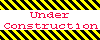
Home 5
Business
Management
HBR 3
Information
Recreation
Hobbies 8
Culture
Chinese 1097
English 339
Travel 18
Reference 79
Hardware 40
Computer
Hardware 259
Software
Application 213
Digitization 37
Latex 52
Manim 205
KB 1
Numeric 19
Programming
Web 289
Unicode 504
HTML 66
CSS 65
SVG 46
ASP.NET 270
OS 431
DeskTop 7
Python 72
Knowledge
Mathematics
Formulas 8
Set 1
Logic 1
Algebra 84
Number Theory 206
Trigonometry 31
Geometry 34
Calculus 67
Engineering
Tables 8
Mechanical
Rigid Bodies
Statics 92
Dynamics 37
Fluid 5
Control
Acoustics 19
Natural Sciences
Matter 1
Electric 27
Biology 1
