Content
MS DOS Command: SCANDISK.EXE
Description
Syntax
Parameters
Switches
Remarks
Problems fixed by ScanDisk
Types of drives
Using ScanDisk when other programs are running
Using ScanDisk with PC-DOS 6.1
Using ScanDisk on DoubleSpace Drives
The SCANDISK.INI file
Undoing the changes ScanDisk made
ScanDisk Errorlevels
Examples
MS DOS Command: SCANDISK.EXE
Reference from Microsoft MS-DOS cmd help
Description
Starts Microsoft ScanDisk, a disk analysis and repair tool that checks a drive for errors and corrects any problems that it finds. For an introduction to using ScanDisk, see An Introduction to ScanDisk.
Syntax
To check the current drive for disk errors, use the following syntax:
SCANDISK
To check one or more drives for disk errors, use the following syntax:
SCANDISK [drive: [drive: ...]|/ALL] [/CHECKONLY | /AUTOFIX [/NOSAVE] | /CUSTOM] [/SURFACE] [/MONO] [/NOSUMMARY]
To check an unmounted compressed volume file for errors, use the following syntax:
SCANDISK volume-name [/CHECKONLY | /AUTOFIX [/NOSAVE] | /CUSTOM] [/MONO] [/NOSUMMARY]
To check a file or files for fragmentation, use the following syntax:
SCANDISK /FRAGMENT [drive:][path]filename
To undo repairs you made previously, use the following syntax:
SCANDISK /UNDO [undo-drive:] [/MONO]
Parameters
| drive: | Specifies the drive or drives you want to check and repair. |
| volume-name | Specifies the name of the unmounted compressed volume file you want to check and repair. The volume-name parameter should take the form [drive:\]DRVSPACE.nnn, in which drive specifies the drive that contains the volume file and nnn specifies the extension of the volume file. For example, H:\DRVSPACE.000. |
| [drive:][path]filename | Specifies the file(s) you want to examine for fragmentation. You can also specify wildcards for the filename. |
| undo-drive: | Specifies the drive containing the Undo disk. |
Switches
| /ALL: | Checks and repairs all local drives. |
| /AUTOFIX | Fixes damage without prompting you first. By default, if you start ScanDisk with the /AUTOFIX switch and ScanDisk finds lost clusters on your drive, it saves the lost clusters as files in the drive's root directory. To have ScanDisk delete lost clusters rather than saving them, include the /NOSAVE switch. (If you use the /AUTOFIX switch and ScanDisk finds errors, it still prompts you for an Undo disk; to prevent this, include the /NOSUMMARY switch.) You cannot use the /AUTOFIX switch in conjunction with the /CHECKONLY or /CUSTOM switches. |
| /CHECKONLY | Checks a drive for errors, but does not repair any damage. You cannot use this switch with the /AUTOFIX or /CUSTOM switches. |
| /CUSTOM | Runs ScanDisk using the configuration settings in the [Custom] section of the SCANDISK.INI file. This switch is especially useful for running ScanDisk from a batch program. You cannot use this switch in conjunction with the /AUTOFIX or /CHECKONLY switches. |
| /MONO | Configures ScanDisk to use a monochrome display. Instead of specifying this switch every time you run ScanDisk, you can include the DISPLAY=MONO line in your SCANDISK.INI file. |
| /NOSAVE | Directs ScanDisk to delete any lost clusters it finds. Can be used only in conjunction with the /AUTOFIX switch. (If you start ScanDisk with the /AUTOFIX switch and omit the /NOSAVE switch, ScanDisk saves the contents of any lost clusters as files in the root directory of the drive.) |
| /NOSUMMARY | Prevents ScanDisk from displaying a full-screen summary after checking each drive. (This switch also prevents ScanDisk from prompting you for an Undo disk if it finds errors.) |
| /SURFACE | Automatically performs a surface scan after checking other areas of a drive. During a surface scan of an uncompressed drive, ScanDisk confirms that data can be reliably written and read from the drive being scanned.
During a surface scan of a compressed drive, ScanDisk confirms that data can be decompressed. You should periodically do surface scans of all drives.
By default, when it has finished checking a drive's file system, ScanDisk asks whether or not you want to perform a surface scan. However, if you specify the /SURFACE switch, ScanDisk proceeds with the surface scan without prompting you first. When /SURFACE is used in conjunction with the /CUSTOM switch, it overrides the Surface setting in the [Custom] section of the SCANDISK.INI file. |
Remarks
Problems fixed by ScanDisk
ScanDisk checks and fixes problems in the following areas of each drive:
- File allocation table (FAT)
- File system structure (lost clusters, crosslinked files)
- Directory tree structure
- Physical surface of the drive (bad clusters)
In addition, ScanDisk also checks and fixes the following areas of a DriveSpace or DoubleSpace compressed drive:
- Volume header (MDBPB)
- Volume file structure (MDFAT)
- Ccompression structure
- Volume signatures
- MS-DOS boot sector
Types of drives
ScanDisk can find and fix errors on the following types of drives:
- Hard drives
- DriveSpace drives
- DoubleSpace drives (if DoubleSpace is installed)
- Floppy disk drives
- RAM drives
- Memory cards
ScanDisk cannot find or fix errors on the following types of drives:
- CD-ROM drives
- Network drives
- Drives created by using the ASSIGN, SUBST, or JOIN commands
- Drives created by using INTERLNK
Using ScanDisk when other programs are running
Do not use ScanDisk to repair a drive when other programs are running. ScanDisk is designed for use when files on a disk are in an unchanging state. When you are using a file, MS-DOS updates the file allocation table (FAT) and the directory structure to reflect changes. Such updates are not always made immediately. If you run ScanDisk when other programs are running, files might still be open. ScanDisk interprets differences between the directory structure and the file allocation tables as errors. This can result in corruption or loss of data.
You cannot use ScanDisk to correct disk errors if you start it from another program, or when Microsoft Windows or MS-DOS Task Swapper are running. However, you can check your disk without fixing errors by using the SCANDISK command with the /CHECKONLY switch. If you run it with Windows, ScanDisk might detect errors that do not exist when Windows is not running.
Using ScanDisk with PC-DOS 6.1
Do not run ScanDisk on any PC-DOS 6.1 compressed drive. If you do, you will lose all data on that drive. ScanDisk is compatible only with MS-DOS compressed drives (DriveSpace drives and DoubleSpace drives) and is not designed to run on PC-DOS compressed drives.
Using ScanDisk on DoubleSpace Drives
If DoubleSpace is installed (that is, if DBLSPACE.BIN is loaded into memory), ScanDisk can check and repair DoubleSpace drives and unmounted DoubleSpace compressed volume files. ScanDisk can also check and repair DoubleSpace drives and volume files if the DBLSPACE.BIN and DRVSPACE.MR1 files are available. Otherwise, ScanDisk does not work on DoubleSpace drives or unmounted DoubleSpace compressed volume files. For more information about the DRVSPACE.MR1 file, see the README.TXT file. (For more information about using DoubleSpace with MS-DOS 6.22, see DBLSPACE.)
The SCANDISK.INI file
The SCANDISK.INI file is a text file located in the directory that contains your MS-DOS files. The settings in the [Environment] section of the SCANDISK.INI file determine certain aspects of ScanDisk's behavior, such as whether it is configured for a monochrome or color display. The settings in the [Custom] section determine the default behavior of ScanDisk when you start it with the /CUSTOM switch.
For more information, read the comments in the SCANDISK.INI file.
Undoing the changes ScanDisk made
If ScanDisk finds errors on your drive, the program gives you the option of creating an Undo disk, which enables you to undo the changes ScanDisk makes to your drive. The Undo disk contains information that specifies which drive it applies to as well as information on every change that ScanDisk made to that drive.
CAUTION: Use the Undo disk to undo changes only if your drive has not changed since that Undo disk was created. If you changed any of the files on your drive since you created the Undo disk, do not try to undo your changes. If you attempt to use the Undo disk after you update a file or directory, or copy or delete a file, you might damage your drive structure and lose data.
ScanDisk Errorlevels
When ScanDisk returns to the command prompt, it sets ERRORLEVEL to one of the following:
| 0 | ScanDisk did not detect any problems on the drive(s) it checked. |
| 1 | ScanDisk could not run because the command-line syntax was incorrect. |
| 2 | ScanDisk terminated unexpectedly due to an out-of-memory error or an internal error. |
| 3 | The user chose to exit before ScanDisk had finished. |
| 4 | ScanDisk completed all logical checks on all drives, but the user exited from one or more surface scans before the scans were complete. Errorlevel 4 is not returned if the user chose to bypass the surface scans completely. |
| 254 | ScanDisk found disk problems and corrected them all. |
| 255 | ScanDisk found disk problems, but not all problems were corrected. |
Examples
To check and fix the current drive, type the following:
scandisk
Suppose that DriveSpace is installed, but is unable to mount your compressed drive because of problems with the drive. The drive's compressed volume file is called DRVSPACE.000 and is located in the root directory of drive C. To repair the volume file, type the following:
scandisk c:\DRVSPACE.000
The DriveSpace volume file must be located in the root directory of the drive.
To check both drive C and drive E, type the following:
scandisk c: e:
To check all your drives, type the following:
scandisk /all
This will check all your hard disk partitions, in addition to all mounted DriveSpace drives (if DriveSpace is installed).
Suppose you created an Undo disk, did not change the contents of the checked drive since you created the Undo disk, and placed the Undo disk in drive A. To undo the changes made by ScanDisk, type the following:
scandisk /undo a:
©sideway
ID: 110700252 Last Updated: 7/30/2011 Revision: 0
Latest Updated Links
- Panasonic SR-CK05 RiceCooker CW-HZ70AA(last updated On 11/17/2025)
- Panasonic Hood Structure Ventilating Fan Blade Diameter: 8in FV-20WH307 CW-HZ70AA(last updated On 11/16/2025)
- Panasonic Window Mount Thermo Ventilator FV-30BW2H CW-HZ70AA(last updated On 11/15/2025)
- Panasonic Inverter PRO Inverter Window Heatpump Air-Conditioner (3/4 HP) CW-HZ70AA(last updated On 11/14/2025)
- Panasonic Inverter Window-Split Type Cooling Only Air-Conditioner (1 HP) CS-U9YWA(last updated On 11/13/2025)
- Panasonic Inverter Steam and Grill_Microwave Oven 27L NN_DS59NB(last updated On 11/12/2025)
- Panasonic KY-C223B Induction Cooker(last updated On 11/11/2025)
- Focus M41 Single lever kitchen mixer 160(last updated On 11/10/2025)
- Focus Single lever basin mixer 230(last updated On 11/9/2025)
- Precision Start Thermostat shower mixer(last updated On 11/8/2025)
- Tempesta 100 Shower Rail Set 3 sprays(last updated On 11/7/2025)

 Nu Html Checker
Nu Html Checker  53
53  na
na  na
na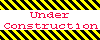
Home 5
Business
Management
HBR 3
Information
Recreation
Hobbies 8
Culture
Chinese 1097
English 339
Travel 18
Reference 79
Hardware 40
Computer
Hardware 259
Software
Application 213
Digitization 37
Latex 52
Manim 205
KB 1
Numeric 19
Programming
Web 289
Unicode 504
HTML 66
CSS 65
SVG 46
ASP.NET 270
OS 431
DeskTop 7
Python 72
Knowledge
Mathematics
Formulas 8
Set 1
Logic 1
Algebra 84
Number Theory 206
Trigonometry 31
Geometry 34
Calculus 67
Engineering
Tables 8
Mechanical
Rigid Bodies
Statics 92
Dynamics 37
Fluid 5
Control
Acoustics 19
Natural Sciences
Matter 1
Electric 27
Biology 1
