Content
MS DOS Command: CD (CHDIR)
Description
Syntax
Parameters
Remarks
Changing to the root directory
Using the current directory from a different drive
Changing the directory on another drive
Examples
MS DOS Command: CD (CHDIR)
Reference from Microsoft MS-DOS cmd help
Description
Displays the name of the current directory or changes the current directory.
Syntax
CD [drive:][path]
CD[..]
CHDIR [drive:][path]
CHDIR[..]
To display the current drive letter and directory name, use either of the following syntax lines:
CD
CHDIR
Parameters
| [drive:][path] | Specifies the drive (if other than the current drive) and directory to which you want to change. |
| .. | Specifies that you want to change to the parent directory. |
Remarks
Changing to the root directory
The root directory is the top of the directory hierarchy for a drive. To return to the root directory, type the following command:
cd \
Using the current directory from a different drive
If you are working in the \PUBLIC\JONES directory on drive C and you change to drive D, you can copy files to and from the \PUBLIC\JONES directory by specifying only the drive letter C.
Changing the directory on another drive
You can change the current directory on another drive by specifying the drive letter on the command line when you use CHDIR or CD.
Examples
Either of the following commands changes your current directory to the directory named PRIMETIM:
chdir \primetim
cd \primetim
Suppose you have a directory named SPECIALS with a subdirectory named SPONSORS. To change your current directory to \SPECIALS\SPONSORS, type the following command:
cd \specials\sponsors
Or, if your current directory is \SPECIALS, you can use the following command to change to the \SPECIALS\SPONSORS directory:
cd sponsors
To change from a subdirectory back to the parent directory, type the following command:
cd..
To display the name of the current directory, you can use CHDIR or CD without a parameter. For example, if your current directory is \PUBLIC\JONES on the disk in drive B, type CHDIR to see the following response:
B:\PUBLIC\JONES
If you are working on drive D and you want to copy all files in the \PUBLIC\JONES and \PUBLIC\LEWIS directories on drive C to the root directory on drive D, type the following commands:
chdir c:\public\jones
copy c:*.* d:\
chdir c:\public\lewis
copy c:*.* d:\
If, instead, you want to copy all files in the \PUBLIC\JONES and \PUBLIC\LEWIS directories to your current location on drive D, type the following commands:
chdir c:\public\jones
copy c:*.* d:
chdir c:\public\lewis
copy c:*.* d:
For more information on copying files, see the COPY command.
©sideway
ID: 110700138 Last Updated: 7/21/2011 Revision: 0
Latest Updated Links
- Travel Singapore Sight Mandai(last updated On 12/8/2025)
- Travel Singapore Sight Bird Paradise(last updated On 12/7/2025)
- Travel Singapore Sight(last updated On 12/6/2025)
- Travel Singapore Rail Network(last updated On 12/5/2025)
- Travel Singapore Things to Know(last updated On 12/4/2025)
- Travel Singapore(last updated On 12/3/2025)
- Legrand Galion(last updated On 12/2/2025)
- Schneider Electric AvatarOn(last updated On 12/1/2025)
- Alfalux(last updated On 11/30/2025)
- Novabell(last updated On 11/29/2025)
- TownGas NJW12RM1(last updated On 11/28/2025)

 Nu Html Checker
Nu Html Checker  53
53  na
na  na
na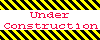
Home 5
Business
Management
HBR 3
Information
Recreation
Hobbies 9
Culture
Chinese 1097
English 339
Travel 24
Reference 79
Hardware 54
Computer
Hardware 259
Software
Application 213
Digitization 37
Latex 52
Manim 205
KB 1
Numeric 19
Programming
Web 289
Unicode 504
HTML 66
CSS 65
SVG 46
ASP.NET 270
OS 431
DeskTop 7
Python 72
Knowledge
Mathematics
Formulas 8
Set 1
Logic 1
Algebra 84
Number Theory 206
Trigonometry 31
Geometry 34
Calculus 67
Engineering
Tables 8
Mechanical
Rigid Bodies
Statics 92
Dynamics 37
Fluid 5
Control
Acoustics 19
Natural Sciences
Matter 1
Electric 27
Biology 1
