Content
MS DOS Command: FIND.EXE
Description
Syntax
Parameters
Switches
Remarks
Specifying a string
Using FIND as a filter
Using wildcards with FIND
Using the /V or /N switch with the /C switch
Using FIND in files with carriage returns
FIND exit codes
Examples
MS DOS Command: FIND.EXE
Reference from Microsoft MS-DOS cmd help
Description
Searches for a specific string of text in a file or files.
After searching the specified files, FIND displays any lines of text that contain the specified string.
Syntax
FIND [/V] [/C] [/N] [/I] "string" [[drive:][path]filename[...]]
Parameters
| "string" | Specifies the group of characters you want to search for. You must enclose the text for string in quotation marks. |
| [drive:][path]filename | Specifies the location and name of the file in which to search for the specified string. |
Switches
| /V | Displays all lines not containing the specified string. |
| /C | Displays only a count of the lines that contain the specified string. |
| /N | Precedes each line with the file's line number. |
| /I | Specifies that the search is not to be case-sensitive. |
Remarks
Specifying a string
Unless you specify the /I switch, FIND searches for exactly what you specify for string. For example, to the FIND command the characters "a" and "A" are different. If you were to use the /I switch, however, FIND would ignore case and search for "a" and "A" as if they were the same character.
If the string you want to search for contains quotation marks, you must use two quotation marks for each quotation mark contained within the string.
Using FIND as a filter
If you omit a filename, FIND acts as a filter, taking input from the MS-DOS standard source (usually the keyboard, a pipe, or a redirected file) and displaying any lines that contain the string.
Using wildcards with FIND
You cannot use wildcards (* and ?) in filenames or extensions that you specify with the FIND command. To search for a string in a set of files you specify with wildcards, you can use the FIND command in a FOR command.
Using the /V or /N switch with the /C switch
If you specify the /C and /V switches in the same command, FIND displays a count of the lines that do not contain the specified string. If you specify the /C and /N switches in the same command, FIND ignores the /N switch.
Using FIND in files with carriage returns
The FIND command does not recognize carriage returns. When you use FIND to search for text in a file that includes carriage returns, you must limit the search string to text that can be found between carriage returns--that is, a string that is not likely to be interrupted by a carriage return. For example, FIND does not report a match for the string "tax file" wherever a carriage return occurs between the word "tax" and the word "file".
FIND exit codes
The following list shows each exit code and a brief description of its meaning:
| 0 | The search was completed successfully and at least one match was found. |
| 1 | The search was completed successfully, but no matches were found. |
| 2 | The search was not completed successfully. In this case, an error occurred during the search, and FIND cannot report whether any matches were found. |
You can use the ERRORLEVEL parameter on the If command line in a batch program to process exit codes returned by FIND.
Examples
To display all lines from the file PENCIL.AD that contain the string "Pencil Sharpener", type the following command:
find "Pencil Sharpener" pencil.ad
To find a string that contains text within quotation marks, you must enclose the entire string in quotation marks and, in addition, use two quotation marks for each quotation mark contained within the string, as shown in the following example:
find "The scientists labeled their paper ""for discussion only."" It is not a final report." report.doc
If you want to search for a set of files, you can use the FIND command with the FOR command. The following command uses this method to search the current directory for files that have the extension .BAT; in each file found, the command searches for the string "PROMPT":
for %f in (*.bat) do find "PROMPT" %f
Suppose you want FIND to search your hard disk to find and display the filenames on drive C that contain the string "CPU". To do this, you can use the pipe (|) to direct the results of a DIR command to FIND, as shown in the following example:
dir c:\ /s /b | find "CPU"
Before using a pipe for redirection, you should set the TEMP environment variable in your AUTOEXEC.BAT file.
Since FIND searches are case-sensitive and since DIR produces uppercase output, you must either type the string "CPU" in uppercase letters or use the /I switch with FIND.
©sideway
ID: 110700187 Last Updated: 7/27/2011 Revision: 0
Latest Updated Links
- Travel Singapore Sight Mandai(last updated On 12/8/2025)
- Travel Singapore Sight Bird Paradise(last updated On 12/7/2025)
- Travel Singapore Sight(last updated On 12/6/2025)
- Travel Singapore Rail Network(last updated On 12/5/2025)
- Travel Singapore Things to Know(last updated On 12/4/2025)
- Travel Singapore(last updated On 12/3/2025)
- Legrand Galion(last updated On 12/2/2025)
- Schneider Electric AvatarOn(last updated On 12/1/2025)
- Alfalux(last updated On 11/30/2025)
- Novabell(last updated On 11/29/2025)
- TownGas NJW12RM1(last updated On 11/28/2025)

 Nu Html Checker
Nu Html Checker  53
53  na
na  na
na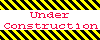
Home 5
Business
Management
HBR 3
Information
Recreation
Hobbies 9
Culture
Chinese 1097
English 339
Travel 24
Reference 79
Hardware 54
Computer
Hardware 259
Software
Application 213
Digitization 37
Latex 52
Manim 205
KB 1
Numeric 19
Programming
Web 289
Unicode 504
HTML 66
CSS 65
SVG 46
ASP.NET 270
OS 431
DeskTop 7
Python 72
Knowledge
Mathematics
Formulas 8
Set 1
Logic 1
Algebra 84
Number Theory 206
Trigonometry 31
Geometry 34
Calculus 67
Engineering
Tables 8
Mechanical
Rigid Bodies
Statics 92
Dynamics 37
Fluid 5
Control
Acoustics 19
Natural Sciences
Matter 1
Electric 27
Biology 1
