Content
MS DOS Command: DBLSPACE
Description
Syntax
Remarks
Creating a startup floppy disk
Loading DBLSPACE.BIN into the HMA
Converting from DoubleSpace to DriveSpace
Keeping DoubleSpace files after conversion
Using DoubleSpace drives and floppy disks with DriveSpace
MS DOS Command: DBLSPACE
Reference from Microsoft MS-DOS cmd help
Description
Configures drives that were compressed by using DoubleSpace, the integrated compression that was included with MS-DOS 6 and MS-DOS 6.2.
Note: MS-DOS 6.22 does not include DoubleSpace compression. Instead, MS-DOS 6.22 includes DriveSpace compression, which appears similar to DoubleSpace but which stores compressed information in a different format.
If you currently use DoubleSpace, you can continue to do so with MS-DOS 6.22. For more information about using DoubleSpace with MS-DOS 6.22, see Notes.
If you currently use DoubleSpace and want to use DriveSpace instead, you can convert your system to DriveSpace. For more information, see "Converting from DoubleSpace to DriveSpace" in Notes.
If you do not currently use DoubleSpace and want to compress your drives, use DriveSpace. To do this, type DRVSPACE at the command prompt. For more information, see DRVSPACE, or see "Freeing Disk Space by Using DriveSpace" in your Microsoft MS-DOS User's Guide or Microsoft MS-DOS User's Guide Addendum.
Syntax
When you issue the DBLSPACE command by itself, the DoubleSpace program starts. You can use this program to create and manage DoubleSpace compressed drives.
If you add switches or parameters to the DBLSPACE command, MS-DOS carries out the requested task without starting the DoubleSpace program. The command syntax differs from task to task.
Note: The switches and parameters for the DBLSPACE command are identical to those of the DRVSPACE command. MS-DOS 6.22 Help describes only the command syntax for DRVSPACE. If you use DoubleSpace instead, refer to the Help for the corresponding DRVSPACE command, and just type DBLSPACE instead of DRVSPACE when issuing the command.
You can use the DBLSPACE command to perform the following tasks:
- Compress a hard disk drive or floppy disk. For more information, see DRVSPACE /COMPRESS.
- Create a new compressed drive in the free space on an existing drive. For more information, see DRVSPACE /CREATE.
- Defragment a compressed drive. For more information, see DRVSPACE /DEFRAGMENT.
- Delete a compressed drive. For more information, see DRVSPACE /DELETE.
- Format a compressed drive. For more information, see DRVSPACE /FORMAT.
- Display information about a compressed drive. For more information, see DRVSPACE /INFO.
- Display a list of the drives on your computer. The list includes compressed and uncompressed hard disk drives, floppy disk drives, and other removable-media drives. It does not include network drives. For more information, see DRVSPACE /LIST.
- Mount a compressed volume file (CVF). When DoubleSpace mounts a CVF, it assigns it a drive letter; you can then use the files that CVF contains. For more information, see DRVSPACE /MOUNT.
- Change the estimated compression ratio of a compressed drive. For more information, see DRVSPACE /RATIO.
- Change the size of a compressed drive. For more information, see DRVSPACE /SIZE.
- Uncompress a compressed drive. For more information, see DRVSPACE /UNCOMPRESS.
- Unmount a compressed drive. For more information, see DRVSPACE /UNMOUNT.
- Change the settings in your DRVSPACE.INI file. For more information, see DRVSPACE.INI.
Remarks
Creating a startup floppy disk
To create a startup floppy disk if you are running DoubleSpace, use either the SYS command or the FORMAT /S command. Each of these commands creates a floppy disk that should in most cases be able to start your computer. However, to make sure, you should also copy the DBLSPACE.BIN file from the directory that contains your MS-DOS files to the root directory of the startup floppy disk.
For more information about creating a startup floppy disk, see the SYS or FORMAT commands.
Loading DBLSPACE.BIN into the HMA
If you are running DoubleSpace and you upgraded to MS-DOS 6.22 from MS-DOS 6.2, you can load a portion of DBLSPACE.BIN into the High Memory Area (HMA). To do this, you must have an 80286 or higher computer with at least 1 MB of memory and your CONFIG.SYS file must contain a DOS=HIGH command, a DEVICE command for HIMEM.SYS, and a DEVICE command for DRVSPACE.SYS. (MS-DOS Setup and DoubleSpace Setup normally add these commands to your CONFIG.SYS file.)
If you upgraded from MS-DOS 6.0, DBLSPACE.BIN cannot be loaded into the HMA; in this case, you can save about 14K of memory by converting to DriveSpace, which can load into the HMA. For more information about converting to DriveSpace, see the following section.
Converting from DoubleSpace to DriveSpace
If you are running DoubleSpace, you can convert your DoubleSpace drives to DriveSpace format. (If you purchased the U.S. version of the MS-DOS 6.22 Upgrade, you can obtain conversion by sending in the enclosed coupon; if you purchased the MS-DOS 6.22 Step-Up or non-U.S. version of MS-DOS 6.22, your version of MS-DOS 6.22 already includes conversion.)
Note: Before converting, it's a good idea to back up the data on each DoubleSpace drive.
To convert your DoubleSpace drives, type DRVSPACE at the command prompt. DriveSpace starts. To convert your drives, follow the instructions on your screen. DriveSpace converts all mounted DoubleSpace drives to Drivespace format, and also converts your system to run DriveSpace instead of DoubleSpace.
Note: The conversion process can take a long time, especially if your DoubleSpace drives contain a lot of data. You might want to plan to carry out the conversion process overnight.
For more information about converting to DriveSpace, see the README.TXT file.
Keeping DoubleSpace files after conversion
After conversion, do not delete any of your DoubleSpace program files, especially the DBLSPACE.BIN file and the DRVSPACE.MR1 file. These files are required in the following situations:
- DriveSpace requires these files in order to convert any DoubleSpace volume files (for example, compressed floppy disks) that were not mounted during the initial conversion process.
- ScanDisk requires these files to check and repair any unconverted DoubleSpace volume files.
- MS-DOS 6.22 Backup for MS-DOS (MSBACKUP) requires these files to restore compressed backups created using the MS-DOS 6 or 6.2 Backup programs. (Most older backups are compressed backups, since those programs created compressed backups by default.)
Using DoubleSpace drives and floppy disks with DriveSpace
DriveSpace converts only DoubleSpace drives that were currently mounted during the conversion process. As a result, after the conversion is complete, you might still have some unconverted DoubleSpace floppy disks or other unmounted DoubleSpace volume files. DriveSpace can still mount unconverted DoubleSpace drives for read-only access; this means that you can read but not change the information stored on that drive.
DriveSpace does not automatically mount DoubleSpace floppy disks; to mount an unconverted DoubleSpace floppy disk, you must mount it yourself by using the DRVSPACE /MOUNT command or by running DriveSpace and choosing the Mount command from the Drive menu.
For DriveSpace to mount any DoubleSpace drive for full (read/write) access, you must first convert the drive to DriveSpace format. To do this, run DriveSpace, and then choose Convert DoubleSpace from the Tools menu.
©sideway
ID: 110700150 Last Updated: 7/25/2011 Revision: 0
Latest Updated Links
- Panasonic SR-CK05 RiceCooker CW-HZ70AA(last updated On 11/17/2025)
- Panasonic Hood Structure Ventilating Fan Blade Diameter: 8in FV-20WH307 CW-HZ70AA(last updated On 11/16/2025)
- Panasonic Window Mount Thermo Ventilator FV-30BW2H CW-HZ70AA(last updated On 11/15/2025)
- Panasonic Inverter PRO Inverter Window Heatpump Air-Conditioner (3/4 HP) CW-HZ70AA(last updated On 11/14/2025)
- Panasonic Inverter Window-Split Type Cooling Only Air-Conditioner (1 HP) CS-U9YWA(last updated On 11/13/2025)
- Panasonic Inverter Steam and Grill_Microwave Oven 27L NN_DS59NB(last updated On 11/12/2025)
- Panasonic KY-C223B Induction Cooker(last updated On 11/11/2025)
- Focus M41 Single lever kitchen mixer 160(last updated On 11/10/2025)
- Focus Single lever basin mixer 230(last updated On 11/9/2025)
- Precision Start Thermostat shower mixer(last updated On 11/8/2025)
- Tempesta 100 Shower Rail Set 3 sprays(last updated On 11/7/2025)

 Nu Html Checker
Nu Html Checker  53
53  na
na  na
na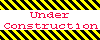
Home 5
Business
Management
HBR 3
Information
Recreation
Hobbies 8
Culture
Chinese 1097
English 339
Travel 18
Reference 79
Hardware 40
Computer
Hardware 259
Software
Application 213
Digitization 37
Latex 52
Manim 205
KB 1
Numeric 19
Programming
Web 289
Unicode 504
HTML 66
CSS 65
SVG 46
ASP.NET 270
OS 431
DeskTop 7
Python 72
Knowledge
Mathematics
Formulas 8
Set 1
Logic 1
Algebra 84
Number Theory 206
Trigonometry 31
Geometry 34
Calculus 67
Engineering
Tables 8
Mechanical
Rigid Bodies
Statics 92
Dynamics 37
Fluid 5
Control
Acoustics 19
Natural Sciences
Matter 1
Electric 27
Biology 1
