Content
MS DOS Command: DOSSHELL.COM/.EXE
Description
Syntax
Parameters
Switches
Remarks
Running MS-DOS Shell with Microsoft Windows
Memory requirement
Adjusting screen resolution
The DOSSHELL.INI file
Setting the location to store temporary files
Examples
MS DOS Command: DOSSHELL.COM/.EXE
Reference from Microsoft MS-DOS cmd help
Description
Starts MS-DOS Shell, a graphical interface to MS-DOS.
MS-DOS Shell is included with MS-DOS 6.0 and earlier; it is not included with MS-DOS 6.22. MS-DOS Shell is available in the MS-DOS Resource Kit. To order the Resource Kit, use the coupon in the back of your MS-DOS User's Guide.
Syntax
To start MS-DOS Shell in text mode, use the following syntax:
DOSSHELL [/T[:res[n]]] [/B]
To start MS-DOS Shell in graphics mode, use the following syntax:
DOSSHELL [/G[:res[n]]] [/B]
Parameters
| res | Specifies a screen-resolution category. Valid values are L, M, and H to specify low, medium, and high resolution, respectively. The default value of res depends on your hardware. |
| n | Specifies a screen resolution when there is more than one choice within a category. For information about the valid values for this parameter, see the "Notes" screen. The default value of n depends on your hardware. |
Switches
| /T | Starts MS-DOS Shell in text mode. |
| /B | Starts MS-DOS Shell using a black-and-white color scheme. |
| /G | Starts MS-DOS Shell in graphics mode. |
Remarks
Running MS-DOS Shell with Microsoft Windows
Do not start Microsoft Windows from within MS-DOS Shell. If you want to use both Microsoft Windows and MS-DOS Shell, start Windows, and then start MS-DOS Shell from within Windows.
Memory requirement
To run MS-DOS Shell, you should ensure that your computer has at least 384K of available conventional memory.
Adjusting screen resolution
Once you have started MS-DOS Shell, you can adjust the screen resolution by using the Display command on the Options menu. A dialog box displays the mode (text or graphics), the number of lines, the resolution category, and the specific number within each category for all possible screen-resolution modes available for your hardware.
The DOSSHELL.INI file
Your current MS-DOS Shell settings for program items and groups, options, screen resolution, colors, and so on, are stored in a file called DOSSHELL.INI. The DOSSHELL.INI file will be updated whenever you make a change or start a program item, so it must be located on a drive that is not write-protected. You can specify the location of the DOSSHELL.INI file by setting a DOSSHELL environment variable in your AUTOEXEC.BAT file.
For example, if the DOSSHELL.INI file is located in the DOS directory on drive C, type the following command in your AUTOEXEC.BAT file:
dosshell=c:\dos
If you customize MS-DOS Shell to suit your own needs, you should back up this file regularly. If the DOSSHELL.INI file is deleted or corrupted, a new file will be created the next time you start MS-DOS Shell.
Setting the location to store temporary files
When you run a program from MS-DOS Shell, temporary files are created in the directory where the DOSSHELL.EXE file is located. You can specify that temporary files should be placed elsewhere by setting the TEMP environment variable in your AUTOEXEC.BAT file.
Examples
To start MS-DOS Shell in graphics mode, type the following command:
dosshell /g
©sideway
ID: 110700165 Last Updated: 7/25/2011 Revision: 0
Latest Updated Links
- Panasonic SR-CK05 RiceCooker CW-HZ70AA(last updated On 11/17/2025)
- Panasonic Hood Structure Ventilating Fan Blade Diameter: 8in FV-20WH307 CW-HZ70AA(last updated On 11/16/2025)
- Panasonic Window Mount Thermo Ventilator FV-30BW2H CW-HZ70AA(last updated On 11/15/2025)
- Panasonic Inverter PRO Inverter Window Heatpump Air-Conditioner (3/4 HP) CW-HZ70AA(last updated On 11/14/2025)
- Panasonic Inverter Window-Split Type Cooling Only Air-Conditioner (1 HP) CS-U9YWA(last updated On 11/13/2025)
- Panasonic Inverter Steam and Grill_Microwave Oven 27L NN_DS59NB(last updated On 11/12/2025)
- Panasonic KY-C223B Induction Cooker(last updated On 11/11/2025)
- Focus M41 Single lever kitchen mixer 160(last updated On 11/10/2025)
- Focus Single lever basin mixer 230(last updated On 11/9/2025)
- Precision Start Thermostat shower mixer(last updated On 11/8/2025)
- Tempesta 100 Shower Rail Set 3 sprays(last updated On 11/7/2025)

 Nu Html Checker
Nu Html Checker  53
53  na
na  na
na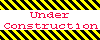
Home 5
Business
Management
HBR 3
Information
Recreation
Hobbies 8
Culture
Chinese 1097
English 339
Travel 18
Reference 79
Hardware 40
Computer
Hardware 259
Software
Application 213
Digitization 37
Latex 52
Manim 205
KB 1
Numeric 19
Programming
Web 289
Unicode 504
HTML 66
CSS 65
SVG 46
ASP.NET 270
OS 431
DeskTop 7
Python 72
Knowledge
Mathematics
Formulas 8
Set 1
Logic 1
Algebra 84
Number Theory 206
Trigonometry 31
Geometry 34
Calculus 67
Engineering
Tables 8
Mechanical
Rigid Bodies
Statics 92
Dynamics 37
Fluid 5
Control
Acoustics 19
Natural Sciences
Matter 1
Electric 27
Biology 1
