Content
MS DOS Command: DELTREE.EXE
Description
Syntax
Parameters
Switch
Related Commands
Remarks
DELTREE and hidden, system, and read-only attributes
Errorlevel parameters
Using wildcards with DELTREE
Examples
MS DOS Command: DELTREE.EXE
Reference from Microsoft MS-DOS cmd help
Description
Deletes a directory and all the files and subdirectories that are in it.
Syntax
DELTREE [/Y] [drive:]path [[drive:]path[...]]
Parameters
| drive:path | Specifies the name of the directory you want to delete. The DELTREE command will delete all the files contained in the directory you specify, as well as all subdirectories and files in the subdirectories subordinate to this directory. You can specify more than one directory. |
Switch
| /Y | Carries out the DELTREE command without first prompting you to confirm the deletion. |
Related Commands
For information about removing a directory, see the RMDIR command.
For information about deleting files, see the DEL command.
Remarks
DELTREE and hidden, system, and read-only attributes
The DELTREE command deletes all files contained in a directory or subdirectory, regardless of attributes.
Errorlevel parameters
If DELTREE successfully deleted the directory, it returns an ERRORLEVEL value of 0.
Using wildcards with DELTREE
You can use wildcards with the DELTREE command, but use them with extreme caution. If you specify a wildcard that matches both directory names and filenames, both the directories and files will be deleted. Before specifying wildcards with the DELTREE command, use the DIR command to view the files and directories you will delete.
Examples
To delete the TEMP directory on drive C, including all files and subdirectories of the TEMP directory, type the following at the command prompt:
deltree c:\temp
©sideway
ID: 110700155 Last Updated: 7/25/2011 Revision: 0
Latest Updated Links
- Panasonic SR-CK05 RiceCooker CW-HZ70AA(last updated On 11/17/2025)
- Panasonic Hood Structure Ventilating Fan Blade Diameter: 8in FV-20WH307 CW-HZ70AA(last updated On 11/16/2025)
- Panasonic Window Mount Thermo Ventilator FV-30BW2H CW-HZ70AA(last updated On 11/15/2025)
- Panasonic Inverter PRO Inverter Window Heatpump Air-Conditioner (3/4 HP) CW-HZ70AA(last updated On 11/14/2025)
- Panasonic Inverter Window-Split Type Cooling Only Air-Conditioner (1 HP) CS-U9YWA(last updated On 11/13/2025)
- Panasonic Inverter Steam and Grill_Microwave Oven 27L NN_DS59NB(last updated On 11/12/2025)
- Panasonic KY-C223B Induction Cooker(last updated On 11/11/2025)
- Focus M41 Single lever kitchen mixer 160(last updated On 11/10/2025)
- Focus Single lever basin mixer 230(last updated On 11/9/2025)
- Precision Start Thermostat shower mixer(last updated On 11/8/2025)
- Tempesta 100 Shower Rail Set 3 sprays(last updated On 11/7/2025)

 Nu Html Checker
Nu Html Checker  53
53  na
na  na
na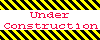
Home 5
Business
Management
HBR 3
Information
Recreation
Hobbies 8
Culture
Chinese 1097
English 339
Travel 18
Reference 79
Hardware 40
Computer
Hardware 259
Software
Application 213
Digitization 37
Latex 52
Manim 205
KB 1
Numeric 19
Programming
Web 289
Unicode 504
HTML 66
CSS 65
SVG 46
ASP.NET 270
OS 431
DeskTop 7
Python 72
Knowledge
Mathematics
Formulas 8
Set 1
Logic 1
Algebra 84
Number Theory 206
Trigonometry 31
Geometry 34
Calculus 67
Engineering
Tables 8
Mechanical
Rigid Bodies
Statics 92
Dynamics 37
Fluid 5
Control
Acoustics 19
Natural Sciences
Matter 1
Electric 27
Biology 1
